GRE calculator: When and how to use it


Can you use a calculator on the GRE? The answer is yes - with some caveats.
If you’re applying to graduate school and planning on taking the GRE, it’s important to know that you cannot bring your own calculator to the test. However, you will have access to a simple, on-screen calculator while taking the Quantitative Reasoning sections of the GRE. While the use of the calculator will help you by making computations faster, knowing how to use it as quickly and efficiently as possible will help you avoid wasting time on the test day. If you’re shooting for good GRE percentiles on the Quant section, adopting the practices listed below is a must.
The Quantitative Reasoning section measures your overall mathematics knowledge gained through standard undergraduate courses. The answers provided to you by the GRE Calculator are there to help you analyze and solve the questions better and faster.
Using an onscreen calculator can be tedious at first, which is why practicing GRE quantitative questions with the calculator can help you seamlessly integrate it into your test-taking strategy. You can try out the GRE Calculator online by getting PowerPrep from the GRE test creator ETS.

How does the GRE Calculator work?
The on-screen GRE calculator is provided specifically for GRE math questions during the Quantitative Reasoning sections. This calculator offers basic arithmetic functions (addition, subtraction, multiplication, and division) as well as a square root operation to assist test-takers with common calculations. Importantly, the calculator adheres to the official mathematical order of operations, processing expressions in the correct sequence rather than calculating each operation separately as many standard digital calculators do. This distinction helps ensure accuracy when working through complex GRE math problems.
Order of operations:
In case you need a refresher, here is the order that mathematical operations must be solved in to achieve the correct answer:
Parentheses, Exponentiation (including square roots), Multiplications and Divisions (from left to right), Additions and Subtractions (from left to right)
Example of solving an equation using the order of operations:
The value of the expression 1 + 2 x 4 = 9
Why is the answer 9 and not 12?
Because the expression is evaluated as 2 x 4 = 8 first, and then + 1 is added to get the result.
Remember, the GRE’s tool is different from a normal digital calculator, which will do each calculation distinctly and immediately (1 + 2 first, then 3 x 4).
Memory functions
The GRE Calculator also includes helpful memory functions, allowing you to revisit your work. With one memory location and three dedicated memory buttons, similar to those found on standard calculators, you can streamline your calculations during the GRE math section:
- MR = Memory Recall
- MC = Memory Clear
- M+ = Memory Plus
These memory features can be a powerful tool for tackling complex GRE math questions quickly. The M+ button allows you to add and store a value in memory, making it easy to keep track of intermediate results. When you need that stored number again for another calculation, the MR button quickly recalls it. If you need to reset, MC clears the saved value, ensuring your GRE math computations remain accurate and organized.
Memory buttons can come in handy on the exam if you’re trying out different methods for solving multi-step problems. Let’s say you’re halfway through a math question and have a half-calculated result, but you’re unsure where to go from there. With the M+ and MR buttons, you can easily plug the same number into different formulas, allowing you to quickly compare results without having to redo all of your previous steps.
When do you use the GRE Calculator?
The ease and speed of performing complex mathematical computations using the GRE calculator make it an important tool during the test. Having access to a calculator on the GRE allows you to handle lengthy calculations quickly, reducing mental fatigue and increasing accuracy.
One standout feature of the GRE calculator is its Transfer Display button. This convenient function, located at the bottom of the calculator interface, enables you to seamlessly transfer the current calculator display directly into the answer box for Numeric Entry questions. By using this feature, you can save valuable test time and minimize the risk of transcription errors, making your experience with the GRE calculator faster and more reliable.
How do you properly make use of the GRE Calculator?
One of the most effective ways to boost your GRE math performance is actually to limit your reliance on the GRE calculator. While the ability to use a calculator on the GRE can be helpful, you should avoid depending on it for basic addition, subtraction, or simple multiplication. Strengthen your mental math skills and review multiplication tables to save valuable time during the GRE Quant section.
When you do need to use a calculator on the GRE, pay close attention to the order of operations. The calculator’s programming is not a total fail-safe, and you may get a wrong answer if you enter an expression incorrectly. Always begin by adding any necessary parentheses to ensure your calculations follow the correct mathematical sequence. This approach allows you to input complex formulas more efficiently and minimizes the risk of calculation errors that could affect your GRE score.
Finally, be cautious to avoid actions that could trigger an error message on the GRE calculator. Repeatedly encountering errors not only wastes precious time but is also unnecessary: no GRE math question will require calculations beyond the calculator’s built-in capabilities. By mastering when and how to use a calculator on the GRE, you’ll navigate the GRE math section with greater speed and accuracy.

Are there restrictions to the GRE Calculator?
Yes, the GRE calculator has the following restrictions:
- It can only display 8 digits
- It cannot complete computations that would not provide real numbers
- It does not behave like a scientific calculator and has no functions for exponents, cubing, constants (like π or e), logarithmic (ln, log), or trigonometric (sine, cosine, tangent) functions. Luckily, these functions are not necessary for the math on the GRE.
Closing thoughts
We hope this guide helps you properly take advantage of the calculator on the GRE. The GRE calculator is about as basic as it gets, but using an onscreen tool can be awkward and time-consuming if you’re not used to it. While preparing for the GRE, take time to practice the quantitative section using a standard online calculator so you can use the tool with ease on the day of the exam.
If you’re still considering study options for the GRE, check out Achievable’s mobile-friendly GRE course. Our learning algorithm optimizes the course over time to give you the best results. It’s free to try: check out a chapter, and see the Achievable difference for yourself.